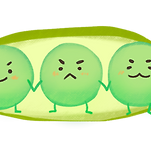<H3 style="MARGIN: 0cm 0cm 0pt"><A class=con_link name=_Toc151732272 target=_blank></A><A class=con_link name=_Toc126581524 target=_blank></A><A class=con_link name="_3.6._Alteon_장비의_OS를 업그레이드" target=_blank></A><FONT face=굴림><SPAN style="mso-bookmark: _Toc151732272"><SPAN style="mso-bookmark: _Toc126581524"><SPAN style="FONT-SIZE: 9pt; FONT-WEIGHT: normal; mso-hansi-font-family: 굴림; mso-font-kerning: 0pt" >6.6<SPAN style="mso-spacerun: yes">&nbsp; </SPAN><SPAN style="mso-spacerun: yes">&nbsp;</SPAN></SPAN></SPAN></SPAN><SPAN style="mso-bookmark: _Toc151732272"><SPAN style="mso-bookmark: _Toc126581524"><SPAN style="FONT-SIZE: 9pt; FONT-WEIGHT: normal; mso-hansi-font-family: 굴림" >Alteon </SPAN></SPAN></SPAN><SPAN style="mso-bookmark: _Toc151732272"><SPAN style="mso-bookmark: _Toc126581524"><SPAN style="FONT-SIZE: 9pt; FONT-WEIGHT: normal; mso-hansi-font-family: 굴림">장비의<SPAN > OS</SPAN>를 업그레이드</SPAN></SPAN></SPAN><SPAN style="FONT-SIZE: 9pt; FONT-WEIGHT: normal; mso-hansi-font-family: 굴림" > </SPAN></FONT></H3>
<P style="MARGIN: 0cm 0cm 0pt" ><SPAN style="FONT-FAMILY: 굴림; FONT-SIZE: 9pt; mso-bidi-font-weight: bold" ></SPAN>&nbsp;</P>
<P style="MARGIN: 0cm 0cm 0pt" ><SPAN style="FONT-FAMILY: 굴림; FONT-SIZE: 9pt; mso-bidi-font-weight: bold" >6.6.1 <SPAN style="mso-spacerun: yes">&nbsp;</SPAN>Image</SPAN><SPAN style="FONT-FAMILY: 굴림; FONT-SIZE: 9pt; mso-bidi-font-weight: bold">를 이용한<SPAN > Upgrade &#8211; UTP</SPAN>나 원격에서 업그레이드<SPAN ></SPAN></SPAN></P>
<P style="MARGIN: 0cm 0cm 0pt" ><SPAN style="FONT-FAMILY: 굴림; FONT-SIZE: 9pt; mso-bidi-font-weight: bold" ></SPAN>&nbsp;</P>
<P style="MARGIN: 0cm 0cm 0pt" ><SPAN style="FONT-FAMILY: 굴림; FONT-SIZE: 9pt; mso-bidi-font-weight: bold" >1) TFTP Server</SPAN><SPAN style="FONT-FAMILY: 굴림; FONT-SIZE: 9pt; mso-bidi-font-weight: bold">를 구축하여 놓는다<SPAN >.</SPAN></SPAN></P>
<P style="MARGIN: 0cm 0cm 0pt" ><SPAN style="FONT-FAMILY: 굴림; FONT-SIZE: 9pt; mso-bidi-font-weight: bold" >2) </SPAN><SPAN style="FONT-FAMILY: 굴림; FONT-SIZE: 9pt; mso-bidi-font-weight: bold">이미지 파일을 준비한다<SPAN >. </SPAN></SPAN></P>
<P style="MARGIN: 0cm 0cm 0pt" ><SPAN style="FONT-FAMILY: 굴림; FONT-SIZE: 9pt; mso-bidi-font-weight: bold" >3) L4 Switch</SPAN><SPAN style="FONT-FAMILY: 굴림; FONT-SIZE: 9pt; mso-bidi-font-weight: bold">에 로긴한다<SPAN >.<SPAN style="mso-spacerun: yes">&nbsp; </SPAN></SPAN>현재 이미지 상태를 확인<SPAN > &gt;<SPAN style="mso-spacerun: yes">&nbsp; </SPAN>/boot/cur</SPAN></SPAN></P>
<P style="MARGIN: 0cm 0cm 0pt" ><SPAN style="FONT-FAMILY: 굴림; FONT-SIZE: 9pt; mso-bidi-font-weight: bold" >4) /boot/ptimage </SPAN><SPAN style="FONT-FAMILY: 굴림; FONT-SIZE: 9pt; mso-bidi-font-weight: bold">명령어로 이미지를<SPAN > PC</SPAN>에 받아 놓는다<SPAN >.(</SPAN>기존 이미지 백업<SPAN >)</SPAN></SPAN></P>
<P style="MARGIN: 0cm 0cm 0pt" ><SPAN style="FONT-FAMILY: 굴림; FONT-SIZE: 9pt; mso-bidi-font-weight: bold" >5) /boot/gtimage </SPAN><SPAN style="FONT-FAMILY: 굴림; FONT-SIZE: 9pt; mso-bidi-font-weight: bold">명령어를 실행하여 이미지를<SPAN > L4</SPAN>에 업로드한다<SPAN >.</SPAN></SPAN></P>
<P style="MARGIN: 0cm 0cm 0pt" ><SPAN style="FONT-FAMILY: 굴림; FONT-SIZE: 9pt; mso-bidi-font-weight: bold" >6) TFTP Server</SPAN><SPAN style="FONT-FAMILY: 굴림; FONT-SIZE: 9pt; mso-bidi-font-weight: bold">의<SPAN > IP</SPAN>주소<SPAN >, </SPAN>그리고 이미지 파일명을 입력한다<SPAN >.</SPAN></SPAN></P>
<P style="MARGIN: 0cm 0cm 0pt" ><SPAN style="FONT-FAMILY: 굴림; FONT-SIZE: 9pt; mso-bidi-font-weight: bold" >7) </SPAN><SPAN style="FONT-FAMILY: 굴림; FONT-SIZE: 9pt; mso-bidi-font-weight: bold">전송이 끝날때까지 기다렸다고<SPAN >, </SPAN>전송이 다 되었다는 메세지가 나오면<SPAN ></SPAN></SPAN></P>
<P style="MARGIN: 0cm 0cm 0pt" ><SPAN style="FONT-FAMILY: 굴림; FONT-SIZE: 9pt; mso-bidi-font-weight: bold">리부팅할거냐고 하는데<SPAN >, yes</SPAN>한다<SPAN >.</SPAN></SPAN></P>
<P style="MARGIN: 0cm 0cm 0pt" ><SPAN style="FONT-FAMILY: 굴림; FONT-SIZE: 9pt; mso-bidi-font-weight: bold" ></SPAN>&nbsp;</P>
<P style="MARGIN: 0cm 0cm 0pt" ><SPAN style="FONT-FAMILY: 굴림; FONT-SIZE: 9pt; mso-bidi-font-weight: bold" ></SPAN>&nbsp;</P>
<P style="MARGIN: 0cm 0cm 0pt" ><SPAN style="FONT-FAMILY: 굴림; FONT-SIZE: 9pt; mso-bidi-font-weight: bold; mso-ansi-language: FR" lang=FR></SPAN>&nbsp;</P>
<P style="MARGIN: 0cm 0cm 0pt" ><SPAN style="FONT-FAMILY: 굴림; FONT-SIZE: 9pt; mso-bidi-font-weight: bold; mso-ansi-language: FR" lang=FR>6.6.2 <SPAN style="mso-spacerun: yes">&nbsp;</SPAN></SPAN><SPAN style="FONT-FAMILY: 굴림; FONT-SIZE: 9pt; mso-bidi-font-weight: bold; mso-ansi-language: FR">이미지를<SPAN lang=FR> PC</SPAN>에 백업 받기<SPAN lang=FR></SPAN></SPAN></P>
<P style="MARGIN: 0cm 0cm 0pt" ><SPAN style="FONT-FAMILY: 굴림; FONT-SIZE: 9pt; mso-bidi-font-weight: bold" ></SPAN>&nbsp;</P>
<P style="MARGIN: 0cm 0cm 0pt" ><SPAN style="FONT-FAMILY: 굴림; FONT-SIZE: 9pt; mso-bidi-font-weight: bold" >&gt;&gt; Boot Options# ptimg </SPAN></P>
<P>
<TABLE style="BORDER-BOTTOM: medium none; BORDER-LEFT: medium none; BORDER-COLLAPSE: collapse; BORDER-TOP: medium none; BORDER-RIGHT: medium none; mso-border-alt: solid windowtext .5pt; mso-yfti-tbllook: 480; mso-padding-alt: 0cm 5.4pt 0cm 5.4pt; mso-border-insideh: .5pt solid windowtext; mso-border-insidev: .5pt solid windowtext" class=MsoTableGrid border=1 cellSpacing=0 cellPadding=0>
<TBODY>
<TR style="HEIGHT: 196.7pt; mso-yfti-irow: 0; mso-yfti-firstrow: yes; mso-yfti-lastrow: yes">
<TD style="BORDER-BOTTOM: windowtext 1pt solid; BORDER-LEFT: windowtext 1pt solid; PADDING-BOTTOM: 0cm; BACKGROUND-COLOR: transparent; PADDING-LEFT: 5.4pt; WIDTH: 463.4pt; PADDING-RIGHT: 5.4pt; HEIGHT: 196.7pt; BORDER-TOP: windowtext 1pt solid; BORDER-RIGHT: windowtext 1pt solid; PADDING-TOP: 0cm; mso-border-alt: solid windowtext .5pt" vAlign=top width=618>
<P style="MARGIN: 0cm 0cm 0pt" ><SPAN style="FONT-FAMILY: 굴림; FONT-SIZE: 9pt; mso-bidi-font-weight: bold" >Enter name of Switch software image to be uploaded</SPAN></P>
<P style="MARGIN: 0cm 0cm 0pt" ><SPAN style="FONT-FAMILY: 굴림; FONT-SIZE: 9pt; mso-bidi-font-weight: bold" >["image1"|"image2"|"boot"]:<SPAN style="mso-spacerun: yes">&nbsp; </SPAN>image1</SPAN></P>
<P style="MARGIN: 0cm 0cm 0pt" ><SPAN style="FONT-FAMILY: 굴림; FONT-SIZE: 9pt; mso-bidi-font-weight: bold" >Enter hostname or IP address of TFTP server: 61.82.71.250</SPAN></P>
<P style="MARGIN: 0cm 0cm 0pt" ><SPAN style="FONT-FAMILY: 굴림; FONT-SIZE: 9pt; mso-bidi-font-weight: bold" >Enter name of file on TFTP server: 90438.img</SPAN></P>
<P style="MARGIN: 0cm 0cm 0pt" ><SPAN style="FONT-FAMILY: 굴림; FONT-SIZE: 9pt; mso-bidi-font-weight: bold" >image1 currently contains Software Version 9.0.43.8</SPAN></P>
<P style="MARGIN: 0cm 0cm 0pt" ><SPAN style="FONT-FAMILY: 굴림; FONT-SIZE: 9pt; mso-bidi-font-weight: bold" ><SPAN style="mso-spacerun: yes">&nbsp;</SPAN>that was downloaded at <st1:time w:st="on" o:ls="trans" Hour="21" Minute="2">21:02:16</st1:time> Tue Aug 16, 2005.</SPAN></P>
<P style="MARGIN: 0cm 0cm 0pt" ><SPAN style="FONT-FAMILY: 굴림; FONT-SIZE: 9pt; mso-bidi-font-weight: bold" >Upload will transfer image1 (654824 bytes) to file "90438.img"</SPAN></P>
<P style="MARGIN: 0cm 0cm 0pt" ><SPAN style="FONT-FAMILY: 굴림; FONT-SIZE: 9pt; mso-bidi-font-weight: bold" ><SPAN style="mso-spacerun: yes">&nbsp;</SPAN>on TFTP server 61.82.71.250.</SPAN></P>
<P style="MARGIN: 0cm 0cm 0pt" ><SPAN style="FONT-FAMILY: 굴림; FONT-SIZE: 9pt; mso-bidi-font-weight: bold" >Confirm&#8206; upload operation [y/n]: y</SPAN></P>
<P style="MARGIN: 0cm 0cm 0pt" ><SPAN style="FONT-FAMILY: 굴림; FONT-SIZE: 9pt; mso-bidi-font-weight: bold" >Starting upload............................</SPAN></P>
<P style="MARGIN: 0cm 0cm 0pt" ><SPAN style="FONT-FAMILY: 굴림; FONT-SIZE: 9pt; mso-bidi-font-weight: bold" >Image1 successfully tftp'd to 61.82.71.250:90438.img</SPAN></P></TD></TR></TBODY></TABLE></P>
<P style="MARGIN: 0cm 0cm 0pt" ><SPAN style="FONT-FAMILY: 굴림; FONT-SIZE: 9pt; mso-bidi-font-weight: bold; mso-ansi-language: FR" lang=FR>6.6.3 <SPAN style="mso-spacerun: yes">&nbsp;</SPAN></SPAN><SPAN style="FONT-FAMILY: 굴림; FONT-SIZE: 9pt; mso-bidi-font-weight: bold; mso-ansi-language: FR">이미지를<SPAN lang=FR> L4</SPAN>에 업로드하기<SPAN lang=FR></SPAN></SPAN></P>
<P style="MARGIN: 0cm 0cm 0pt" ><SPAN style="FONT-FAMILY: 굴림; FONT-SIZE: 9pt; mso-bidi-font-weight: bold" >&gt;&gt; Boot Options# gtimg </SPAN></P>
<P>
<TABLE style="BORDER-BOTTOM: medium none; BORDER-LEFT: medium none; BORDER-COLLAPSE: collapse; BORDER-TOP: medium none; BORDER-RIGHT: medium none; mso-border-alt: solid windowtext .5pt; mso-yfti-tbllook: 480; mso-padding-alt: 0cm 5.4pt 0cm 5.4pt; mso-border-insideh: .5pt solid windowtext; mso-border-insidev: .5pt solid windowtext" class=MsoTableGrid border=1 cellSpacing=0 cellPadding=0>
<TBODY>
<TR style="HEIGHT: 296pt; mso-yfti-irow: 0; mso-yfti-firstrow: yes; mso-yfti-lastrow: yes">
<TD style="BORDER-BOTTOM: windowtext 1pt solid; BORDER-LEFT: windowtext 1pt solid; PADDING-BOTTOM: 0cm; BACKGROUND-COLOR: transparent; PADDING-LEFT: 5.4pt; WIDTH: 463.4pt; PADDING-RIGHT: 5.4pt; HEIGHT: 296pt; BORDER-TOP: windowtext 1pt solid; BORDER-RIGHT: windowtext 1pt solid; PADDING-TOP: 0cm; mso-border-alt: solid windowtext .5pt" vAlign=top width=618>
<P style="MARGIN: 0cm 0cm 0pt" ><SPAN style="FONT-FAMILY: 굴림; FONT-SIZE: 9pt; mso-bidi-font-weight: bold" >Enter name of Switch software image to be replaced</SPAN></P>
<P style="MARGIN: 0cm 0cm 0pt" ><SPAN style="FONT-FAMILY: 굴림; FONT-SIZE: 9pt; mso-bidi-font-weight: bold" >["image1"|"image2"|"boot"]:<SPAN style="mso-spacerun: yes">&nbsp; </SPAN>image2</SPAN></P>
<P style="MARGIN: 0cm 0cm 0pt" ><SPAN style="FONT-FAMILY: 굴림; FONT-SIZE: 9pt; mso-bidi-font-weight: bold" >Enter hostname or IP address of TFTP server: 61.82.71.250</SPAN></P>
<P style="MARGIN: 0cm 0cm 0pt" ><SPAN style="FONT-FAMILY: 굴림; FONT-SIZE: 9pt; mso-bidi-font-weight: bold" >Enter name of file on TFTP server: 100285.img</SPAN></P>
<P style="MARGIN: 0cm 0cm 0pt" ><SPAN style="FONT-FAMILY: 굴림; FONT-SIZE: 9pt; mso-bidi-font-weight: bold" >image2 is currently empty.</SPAN></P>
<P style="MARGIN: 0cm 0cm 0pt" ><SPAN style="FONT-FAMILY: 굴림; FONT-SIZE: 9pt; mso-bidi-font-weight: bold" >New download will replace image2 with file "100285.img"</SPAN></P>
<P style="MARGIN: 0cm 0cm 0pt" ><SPAN style="FONT-FAMILY: 굴림; FONT-SIZE: 9pt; mso-bidi-font-weight: bold" ><SPAN style="mso-spacerun: yes">&nbsp;</SPAN>from TFTP server 61.82.71.250.</SPAN></P>
<P style="MARGIN: 0cm 0cm 0pt" ><SPAN style="FONT-FAMILY: 굴림; FONT-SIZE: 9pt; mso-bidi-font-weight: bold" >Confirm&#8206; download operation [y/n]: y</SPAN></P>
<P style="MARGIN: 0cm 0cm 0pt" ><SPAN style="FONT-FAMILY: 굴림; FONT-SIZE: 9pt; mso-bidi-font-weight: bold" >Starting download...</SPAN></P>
<P style="MARGIN: 0cm 0cm 0pt" ><SPAN style="FONT-FAMILY: 굴림; FONT-SIZE: 9pt; mso-bidi-font-weight: bold" >File appears valid</SPAN></P>
<P style="MARGIN: 0cm 0cm 0pt" ><SPAN style="FONT-FAMILY: 굴림; FONT-SIZE: 9pt; mso-bidi-font-weight: bold" >Download in progress..C...C..C...C..C...C..C...C...C..</SPAN></P>
<P style="MARGIN: 0cm 0cm 0pt" ><SPAN style="FONT-FAMILY: 굴림; FONT-SIZE: 9pt; mso-bidi-font-weight: bold" >Image download complete (652660 bytes), now verifying FLASH...</SPAN></P>
<P style="MARGIN: 0cm 0cm 0pt" ><SPAN style="FONT-FAMILY: 굴림; FONT-SIZE: 9pt; mso-bidi-font-weight: bold" >Verification of new image2 in FLASH successful.</SPAN></P>
<P style="MARGIN: 0cm 0cm 0pt" ><SPAN style="FONT-FAMILY: 굴림; FONT-SIZE: 9pt; mso-bidi-font-weight: bold" >image2 now contains Software Version 10.0.28.5</SPAN></P>
<P style="MARGIN: 0cm 0cm 0pt" ><SPAN style="FONT-FAMILY: 굴림; FONT-SIZE: 9pt; mso-bidi-font-weight: bold" >Switch is currently set to boot software image1.Do you want to change that to the new image2? [y/n] n</SPAN></P></TD></TR></TBODY></TABLE></P>
<P style="MARGIN: 0cm 0cm 0pt" ><SPAN style="FONT-FAMILY: 굴림; FONT-SIZE: 9pt; mso-bidi-font-weight: bold" ></SPAN>&nbsp;</P>
<P style="MARGIN: 0cm 0cm 0pt" ><SPAN style="FONT-FAMILY: 굴림; FONT-SIZE: 9pt; mso-bidi-font-weight: bold" ></SPAN>&nbsp;</P>
<P style="MARGIN: 0cm 0cm 0pt" ><SPAN style="FONT-FAMILY: 굴림; FONT-SIZE: 9pt; mso-bidi-font-weight: bold" ></SPAN>&nbsp;</P>
<P style="MARGIN: 0cm 0cm 0pt" ><SPAN style="FONT-FAMILY: 굴림; FONT-SIZE: 9pt; mso-bidi-font-weight: bold" >6.6.4 </SPAN><SPAN style="FONT-FAMILY: 굴림; FONT-SIZE: 9pt; mso-bidi-font-weight: bold">부팅이미지 변경법<SPAN ></SPAN></SPAN></P>
<P style="MARGIN: 0cm 0cm 0pt" ><SPAN style="FONT-FAMILY: 굴림; FONT-SIZE: 9pt; mso-bidi-font-weight: bold" ></SPAN>&nbsp;</P>
<P style="MARGIN: 0cm 0cm 0pt" ><SPAN style="FONT-FAMILY: 굴림; FONT-SIZE: 9pt; mso-bidi-font-weight: bold" >&gt;&gt; Boot Options# image </SPAN></P>
<P>
<TABLE style="BORDER-BOTTOM: medium none; BORDER-LEFT: medium none; BORDER-COLLAPSE: collapse; BORDER-TOP: medium none; BORDER-RIGHT: medium none; mso-border-alt: solid windowtext .5pt; mso-yfti-tbllook: 480; mso-padding-alt: 0cm 5.4pt 0cm 5.4pt; mso-border-insideh: .5pt solid windowtext; mso-border-insidev: .5pt solid windowtext" class=MsoTableGrid border=1 cellSpacing=0 cellPadding=0>
<TBODY>
<TR style="HEIGHT: 54.3pt; mso-yfti-irow: 0; mso-yfti-firstrow: yes; mso-yfti-lastrow: yes">
<TD style="BORDER-BOTTOM: windowtext 1pt solid; BORDER-LEFT: windowtext 1pt solid; PADDING-BOTTOM: 0cm; BACKGROUND-COLOR: transparent; PADDING-LEFT: 5.4pt; WIDTH: 463.4pt; PADDING-RIGHT: 5.4pt; HEIGHT: 54.3pt; BORDER-TOP: windowtext 1pt solid; BORDER-RIGHT: windowtext 1pt solid; PADDING-TOP: 0cm; mso-border-alt: solid windowtext .5pt" vAlign=top width=618>
<P style="MARGIN: 0cm 0cm 0pt" ><SPAN style="FONT-FAMILY: 굴림; FONT-SIZE: 9pt; mso-bidi-font-weight: bold" >Currently set to use Switch software "image1" on next boot.</SPAN></P>
<P style="MARGIN: 0cm 0cm 0pt" ><SPAN style="FONT-FAMILY: 굴림; FONT-SIZE: 9pt; mso-bidi-font-weight: bold" >Specify new image to use ["image1"/"image2"]: image1</SPAN></P>
<P style="MARGIN: 0cm 0cm 0pt" ><SPAN style="FONT-FAMILY: 굴림; FONT-SIZE: 9pt; mso-bidi-font-weight: bold" >Boot image unchanged.</SPAN></P></TD></TR></TBODY></TABLE></P>
<P style="MARGIN: 0cm 0cm 0pt" ><SPAN style="FONT-FAMILY: 굴림; FONT-SIZE: 9pt; mso-bidi-font-weight: bold" ></SPAN>&nbsp;</P>
<P style="MARGIN: 0cm 0cm 0pt" ><SPAN style="FONT-FAMILY: 굴림; FONT-SIZE: 9pt; mso-bidi-font-weight: bold"></SPAN>&nbsp;</P>
<P style="MARGIN: 0cm 0cm 0pt" ><SPAN style="FONT-FAMILY: 굴림; FONT-SIZE: 9pt; mso-bidi-font-weight: bold">저장<SPAN ></SPAN></SPAN></P>
<P style="MARGIN: 0cm 0cm 0pt" ><SPAN style="FONT-FAMILY: 굴림; FONT-SIZE: 9pt; mso-bidi-font-weight: bold" ></SPAN>&nbsp;</P>
<P style="MARGIN: 0cm 0cm 0pt" ><SPAN style="FONT-FAMILY: 굴림; FONT-SIZE: 9pt; mso-bidi-font-weight: bold" >&gt;&gt; Boot Options# save </SPAN></P>
<P>
<TABLE style="BORDER-BOTTOM: medium none; BORDER-LEFT: medium none; BORDER-COLLAPSE: collapse; BORDER-TOP: medium none; BORDER-RIGHT: medium none; mso-border-alt: solid windowtext .5pt; mso-yfti-tbllook: 480; mso-padding-alt: 0cm 5.4pt 0cm 5.4pt; mso-border-insideh: .5pt solid windowtext; mso-border-insidev: .5pt solid windowtext" class=MsoTableGrid border=1 cellSpacing=0 cellPadding=0>
<TBODY>
<TR style="HEIGHT: 72.55pt; mso-yfti-irow: 0; mso-yfti-firstrow: yes; mso-yfti-lastrow: yes">
<TD style="BORDER-BOTTOM: windowtext 1pt solid; BORDER-LEFT: windowtext 1pt solid; PADDING-BOTTOM: 0cm; BACKGROUND-COLOR: transparent; PADDING-LEFT: 5.4pt; WIDTH: 463.4pt; PADDING-RIGHT: 5.4pt; HEIGHT: 72.55pt; BORDER-TOP: windowtext 1pt solid; BORDER-RIGHT: windowtext 1pt solid; PADDING-TOP: 0cm; mso-border-alt: solid windowtext .5pt" vAlign=top width=618>
<P style="MARGIN: 0cm 0cm 0pt" ><SPAN style="FONT-FAMILY: 굴림; FONT-SIZE: 9pt; mso-bidi-font-weight: bold" >Request will first copy the FLASH "active" config to "backup",</SPAN></P>
<P style="MARGIN: 0cm 0cm 0pt" ><SPAN style="FONT-FAMILY: 굴림; FONT-SIZE: 9pt; mso-bidi-font-weight: bold" ><SPAN style="mso-spacerun: yes">&nbsp;</SPAN>then overlay FLASH "active" with new config.</SPAN></P>
<P style="MARGIN: 0cm 0cm 0pt" ><SPAN style="FONT-FAMILY: 굴림; FONT-SIZE: 9pt; mso-bidi-font-weight: bold" >Confirm&#8206; saving to FLASH [y/n]: y</SPAN></P>
<P style="MARGIN: 0cm 0cm 0pt" ><SPAN style="FONT-FAMILY: 굴림; FONT-SIZE: 9pt; mso-bidi-font-weight: bold" >New config successfully saved to FLASH.</SPAN></P></TD></TR></TBODY></TABLE></P>
<P style="MARGIN: 0cm 0cm 0pt" ><SPAN style="FONT-FAMILY: 굴림; FONT-SIZE: 9pt; mso-bidi-font-weight: bold" ></SPAN>&nbsp;</P>
<P style="MARGIN: 0cm 0cm 0pt" ><SPAN style="FONT-FAMILY: 굴림; FONT-SIZE: 9pt; mso-bidi-font-weight: bold" >&gt;&gt; Boot Options# reset</SPAN></P>
<P style="MARGIN: 0cm 0cm 0pt" ><SPAN style="FONT-FAMILY: 굴림; FONT-SIZE: 9pt; mso-bidi-font-weight: bold" ></SPAN>&nbsp;</P>
<P style="MARGIN: 0cm 0cm 0pt" ><SPAN style="FONT-FAMILY: 굴림; FONT-SIZE: 9pt; mso-bidi-font-weight: bold" ></SPAN>&nbsp;</P>
<P style="MARGIN: 0cm 0cm 0pt" ><SPAN style="FONT-FAMILY: 굴림; FONT-SIZE: 9pt; mso-bidi-font-weight: bold" >6.6.5 <SPAN style="mso-spacerun: yes">&nbsp;</SPAN>Binary</SPAN><SPAN style="FONT-FAMILY: 굴림; FONT-SIZE: 9pt; mso-bidi-font-weight: bold">를 이용한<SPAN > Upgrade &#8211; </SPAN>콘솔케이블을 이용해 로컬에서 업그레이드하는법<SPAN ></SPAN></SPAN></P>
<P style="MARGIN: 0cm 0cm 0pt" ><SPAN style="FONT-FAMILY: 굴림; FONT-SIZE: 9pt; mso-bidi-font-weight: bold" ></SPAN>&nbsp;</P>
<P style="MARGIN: 0cm 0cm 0pt" ><SPAN style="FONT-FAMILY: 굴림; FONT-SIZE: 9pt; mso-bidi-font-weight: bold" >1) </SPAN><SPAN style="FONT-FAMILY: 굴림; FONT-SIZE: 9pt; mso-bidi-font-weight: bold">콘솔케이블을<SPAN > L4 Switch</SPAN>에 연결한다<SPAN >.</SPAN></SPAN></P>
<P style="MARGIN: 0cm 0cm 0pt" ><SPAN style="FONT-FAMILY: 굴림; FONT-SIZE: 9pt; mso-bidi-font-weight: bold" >2) </SPAN><SPAN style="FONT-FAMILY: 굴림; FONT-SIZE: 9pt; mso-bidi-font-weight: bold">하이퍼터미널로 콘솔을 연결한다<SPAN >.</SPAN></SPAN></P>
<P style="MARGIN: 0cm 0cm 0pt" ><SPAN style="FONT-FAMILY: 굴림; FONT-SIZE: 9pt; mso-bidi-font-weight: bold" >3)<SPAN style="mso-spacerun: yes">&nbsp; </SPAN>L4 Switch</SPAN><SPAN style="FONT-FAMILY: 굴림; FONT-SIZE: 9pt; mso-bidi-font-weight: bold">이 전원을<SPAN > on</SPAN>한다<SPAN >.</SPAN></SPAN></P>
<P style="MARGIN: 0cm 0cm 0pt" ><SPAN style="FONT-FAMILY: 굴림; FONT-SIZE: 9pt; mso-bidi-font-weight: bold" >4)<SPAN style="mso-spacerun: yes">&nbsp; </SPAN></SPAN><SPAN style="FONT-FAMILY: 굴림; FONT-SIZE: 9pt; mso-bidi-font-weight: bold">부팅하자마가<SPAN > Shift+F</SPAN>를 몇번 누른다<SPAN >.<SPAN style="mso-spacerun: yes">&nbsp; </SPAN>&#8211; </SPAN>업그레이드 가능한 모드로 떨어진다<SPAN >..</SPAN></SPAN></P>
<P style="MARGIN: 0cm 0cm 0pt" ><SPAN style="FONT-FAMILY: 굴림; FONT-SIZE: 9pt; mso-bidi-font-weight: bold" >5)<SPAN style="mso-spacerun: yes">&nbsp; </SPAN></SPAN><SPAN style="FONT-FAMILY: 굴림; FONT-SIZE: 9pt; mso-bidi-font-weight: bold">하이퍼터미널의<SPAN > Xmodem </SPAN>속도를<SPAN > 57600</SPAN>으로 변경하고<SPAN >, </SPAN>바이너리파일 전송<SPAN ></SPAN></SPAN></P>
<P style="MARGIN: 0cm 0cm 0pt" ><SPAN style="FONT-FAMILY: 굴림; FONT-SIZE: 9pt; mso-bidi-font-weight: bold" >...........C </SPAN><SPAN style="FONT-FAMILY: 굴림; FONT-SIZE: 9pt; mso-bidi-font-weight: bold">이런식으로 화면에 보이면<SPAN > OK</SPAN></SPAN></P>
<P style="MARGIN: 0cm 0cm 0pt" ><SPAN style="FONT-FAMILY: 굴림; FONT-SIZE: 9pt; mso-bidi-font-weight: bold" >6) Done </SPAN><SPAN style="FONT-FAMILY: 굴림; FONT-SIZE: 9pt; mso-bidi-font-weight: bold">이 나올 때 까지 기다린다<SPAN >.</SPAN></SPAN></P>
<P style="MARGIN: 0cm 0cm 0pt" ><SPAN style="FONT-FAMILY: 굴림; FONT-SIZE: 9pt; mso-bidi-font-weight: bold" >7) L4 </SPAN><SPAN style="FONT-FAMILY: 굴림; FONT-SIZE: 9pt; mso-bidi-font-weight: bold">장비의 전원을<SPAN > Turn off / Turn on</SPAN></SPAN></P>
<P style="MARGIN: 0cm 0cm 0pt" ><SPAN style="FONT-FAMILY: 굴림; FONT-SIZE: 9pt" ></SPAN>&nbsp;</P>
<!-- -->
카페 게시글
검색이 허용된 게시물입니다.
네트워크 L4 메뉴얼
6.6 Alteon L4 OS를 업그레이드
미야오
추천 0
조회 5,405
10.07.11 20:26
댓글 0
다음검색